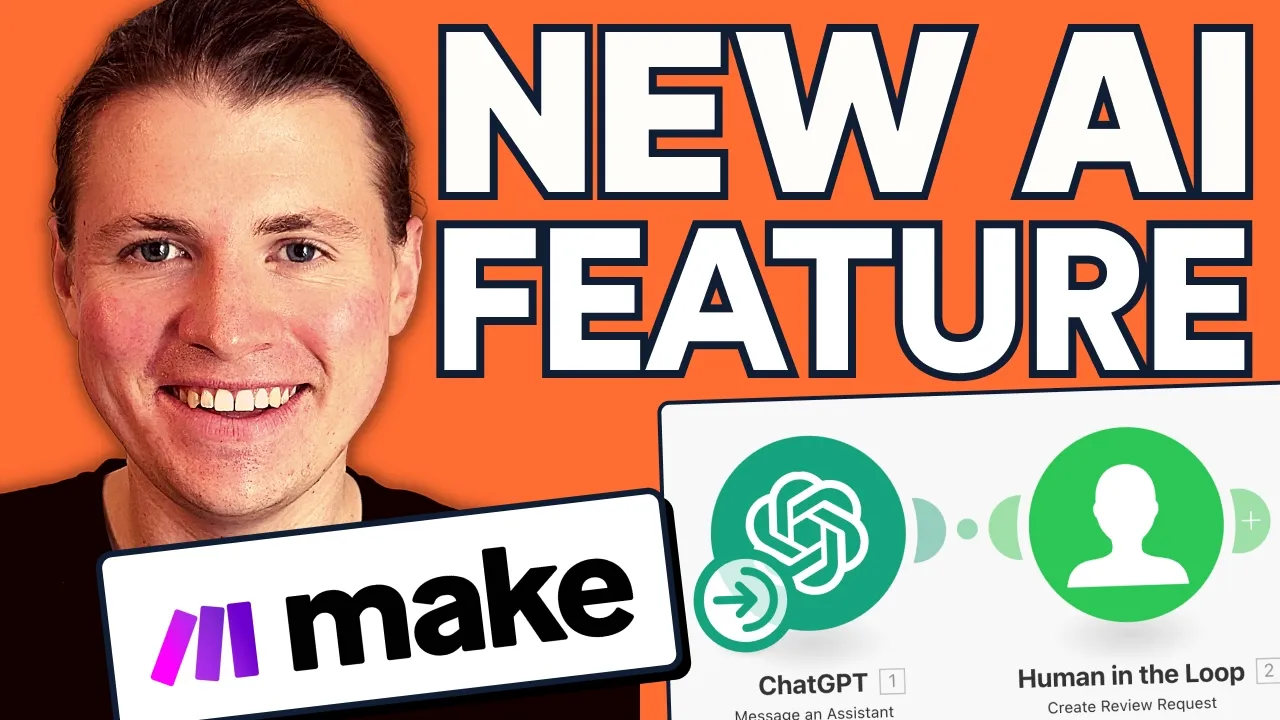This UNRELEASED Make Feature Will Transform Your AI Workflows | Exclusive Demo
961NVYL86_g — Published on YouTube channel 9x on October 9, 2024, 8:47 AM
Watch VideoSummary
This summary is generated by AI and may contain inaccuracies.
- Sebastian Mountains showcased a new AI feature, human in the loop, at the no code club conference in Berlin. The team at make have given us early access to check out the feature. - This is a demo of the new feature that will be available within the next month, and it shows the initial work of creating a human in the loop. - Speaker A shares with you a real life implementation that they have already done at nine X for themselves using this new human in the loop feature. It helps them manage the inbound requests that they get on their website contact form. - This is the first of two scenarios that we are going to test out in action. The second scenario is going to be handled by the human in the loop.
Video Description
Make are releasing a new AI feature later this month, "Human-in-the-loop", and we got early access to test out how it works!
This feature will make it incredibly easy for Make users to Approve, Reject or Adjust the output of an AI response before continuing with an automated workflow.
In this video, we demonstrate:
▶︎ Human-in-the-Loop: Add manual review steps to your automated AI workflows in Make, ensuring better control over AI outputs.
▶︎Approval Workflow with Make: Learn how to set up a review process for AI-generated content, like LinkedIn posts, through a customizable approval system.
▶︎Real-Life Use Case: See how we already use this feature at 9x to manage inbound requests and automate responses while keeping human oversight.
Overview
00:00 Announcing Make's new AI feature
00:54 Exploring the Human-in-the-Loop feature in Make
01:57 Setting up a Human-in-the-Loop "Review Request"
03:55 Taking a look at the Approval UI
04:38 How we handle Human-in-the-Loop responses in Make
07:41 How we already use it at 9x
08:45 Automating email responses with AI
14:39 Conclusion
Ready to boost your no-code skills and explore more cutting-edge tools? Enroll in our Free “No-Code Operator” Course for valuable insights and practical tips:
👉 https://go9x.me/d1h1hy
Looking to try Make for the first time?
👉 Get 1 month free of Make's PRO Plan: https://go9x.me/make
Engage with us:
👉 Visit our website for exclusive content: https://go9x.me/j8sbcy
👉 LinkedIn: https://www.linkedin.com/company/71249174/
👉 Connect with Jan: https://www.linkedin.com/in/jan-meinecke/
👉 Connect with PYV: https://www.linkedin.com/in/thisispyv/
👉 Connect with Alex: https://www.linkedin.com/in/akantjas/
👉 Tweet with Alex: https://x.com/akantjas
Thanks for watching!
Subscribe for more insights on AI-powered no-code automation and tools to streamline your business.
Transcription
This video transcription is generated by AI and may contain inaccuracies.
So, a couple of weeks ago at our no code club conference in Berlin, we were joined by Sebastian Mountains, who is the head of applied AI at make. And during Seb's workshop, he basically showcased live in front of us for the first time, a new AI feature that the team at make have been working on and is going to be released very soon, which is human in the loop. Now, basically, after the event, I made a little LinkedIn post about this new feature, and let's say the make community were very excited that this feature is coming. But also quite a lot of you had some questions on exactly how this is going to work. Now, I'm very excited to share today that the team at make have been very kind and given us early access to check out the feature. And so in this video, I'm going to give you a full walkthrough on how human in the loop at make is going to work, and also show you a real life use case of how we're already using it at nine x. So check it out. All right, so let's take a look at how this new feature works in make. So I've got a make scenario here with just a simple but very poor prompt to chat GBT. So if we take a look inside, all I'm asking it to do is create an engaging LinkedIn post. Let's say we want to now review this with a human in the loop step. So all we need to do is add human in the loop. Now, reminder, this feature is coming out within the next month, so it won't be available to you just yet at the time of this recording. But what I want to do is I want to select human in the loop and I want to create a review request. So you can see we also have the option to cancel, but in this case, I want to create a review request. What I need to do, first of all, is add a new connection. So for every human in the loop scenario that you make, you should make a dedicated connection for it, because this is how it basically will work in the second step, which you'll see in a second. So I'll add a new one, and let's call this one daily AI LinkedIn post to approve. Okay, so that's my connection. I've saved this. Now, I have a few options to set up. First of all, the most important, which is the one that's required, is what text should be reviewed in this human in the loop step. So I want to take the result of my chat GBT LinkedIn post and put this here what I can also do is add the prompt for maybe further context on the like, let's say post approval side. So let me do that. I'm just going to grab the prompt that I sent to chat GBT in the first place and also paste it here. And now what's very interesting is that we can also add some additional data, let's say behind the scenes. And I'll just show you what that looks like. So I'm going to select basic, I'm going to select from the data. So let's say I just want to pass in record id, and I'm just going to make this up for now because as this isn't sort of like a full automation, this is just a demo. So I'm also passing a specific record id ABCD 1234 here. So now let's run this and take a look and see what happens. So chat GPT has run, it's created my LinkedIn post for me. So here we go. Exciting times ahead. And let's take a look at the output of this human in the loop step so we can see what it's creating. It's generating two things. First of all, an id, but more importantly, a URL that basically I can open now and show you what it looks like. So I'm just going to open this up and what you can imagine is how you build out these human in the loop workflows is after this human in the loop step, what you'd want to do is basically choose whichever messaging or communication tool your team uses. So whether that should be on Slack or Microsoft Teams or email, or maybe if you're building an app, you could even expose this to some of your users in the app to click on this link and approve or deny this step. So make have really given you the freedom. They're not deciding for you, they're saying, hey, here's this URL where you can approve, reject, or adjust this step, but you can basically send this URL to wherever you like. So let's have a look. And one important thing to note is you do not need to be a make user to access this URL. So you can really, as long as you're making sure you're sending it to the right people, you can really have anyone in your organization using this. So let's see. So here is my LinkedIn post that chat GPT is suggesting me. And now I can do a few things. As I mentioned, I can say, hey, this is rubbish. I can decline this. I could adjust, so I could click on, adjust and maybe, let's say add an extra emoji here, maybe a little wave, and then I could say adjust and confirm it. Or I can say cancel and go back to the previous step. And lastly, I could just say, hey, this LinkedIn post is fantastic, and approve it. What we need to do, first of all, though, is basically handle what should happen after this step has been completed, after the human in the loop has actually acted. And for that we need to have a second make scenario. And this time this is going to start from the human in the loop step. And we're going to trigger this whenever our review is completed. And we can see here this is an instant action. So now I need to create a web hook. And all this one is doing is basically making me select which human in the loop I configured in the first step. So if you remember that on this one here, the connection I set up was named Daily AI LinkedIn. And I just need to make sure that the daily AI LinkedIn Post to approve is also the one that I'm selecting here. And just for, let's say, best practice, I'm going to name the webhook the same way and hit save. And let's. Now, I'm not going to turn this one on yet. I just want to run this once and see what happens, let's say, on here, I basically approve it. And so this has now said success. You can now close this window. If we see what's happened here is this has now been triggered, and we're basically getting a few things. So first of all, what we're getting back is the text. So this was my LinkedIn post that I've basically sent for approval. And you can see here the status is approved. And how this one's going to work is you'll basically have three different statuses. They'll either be approved, canceled, which will mean that it's basically been declined in the human in the loop step, or adjusted means, hey, some text was modified, but then it was adjusted. So you can proceed. And what you now need to do in your basically second scenario, you can use routers to say, hey, if the status is approved, just go and post this directly to LinkedIn. I could basically drop in a router here and say based on the status. So the status, if it's approved, I want to go to LinkedIn and directly post. So I could create a user text post, and away we go. If it is maybe adjusted, I could do the same thing. So maybe this is status approved or adjusted. And if it's canceled, maybe I could trigger that first scenario to try and try again. So you could actually make some really cool loops. So that's the core of how this works. One other thing to point out is because you're sending this URL around once a decision has been made. If I try and open this URL again, and let's open it here, you can see I do no longer have the option to approve, decline or adjust. It's really cool in the way that it's built. By default, you'll only be able to do this once and then you basically, the human in the loop step has been done and the rest of your scenario runs. Just a quick break to let you know that if you are interested in staying up to date with the latest and greatest in AI and automation, if you're interested in learning about the newest AI and automation tools on the market, and also finding out real life use cases and tutorials on how you can build as a non technical this person and leverage AI and automation, make sure to like this video and also subscribe to our channel. All right, now I want to share with you a real life implementation that we've already done at nine X for ourselves using this new human in the loop feature. And that's basically in helping us manage the inbound requests that we get on our website contact form. So here I just have the contact form. It's a little pop up. This is built in tally and people would basically fill in their information and leave us a little message. And basically right now I've been replying to all of these manually. I want to always get back to anyone, even whether we can help them, whether we can't help them, I still want to reply and I think having AI categorize can really help me do this a lot quicker. And in some case maybe even we can just directly send the response. So what I've done, first of all, we already have a make scenario that is basically catching these tally responses. And if you look at this first path, this is how the scenario looked yesterday. All we're doing is getting the tally response and then this module here is basically just sending this to our CRM. We're basically storing that the person reached out to us. Now, what I've done is I've added a second loop here and first of all I've dropped in chatgpt and what I'm prompting chat GBT to do here, we can actually just open this up a little bit and make it a little bit bigger. So what I'm doing is I'm asking it to be my assistant. And that here is the message that the person sent in our online contact form and what I would like them to do is draft an email response for me and what I've basically told it, and this is really in our use case, is typically whenever someone's filling this form in, it's one of four use cases. So first of all, it's either a company or an individual that wants to get some training or use our services. Secondly, it's an AI or automation tool that's looking to partner with us. Thirdly, it's individuals that are looking to join the nine X team, and lastly, it's other companies trying to sell us stuff. And what I've then done is based on each of these categories, told the AI how it should theoretically respond. So if it's either someone that wants training or services from us, or if it's a new AI and automation tool looking to partner with us, tell them that hey, we're interested and that we can book a call and discuss this further if it's someone looking for a job. Unfortunately in nine x we don't have any open positions. So I'd just like to let them know as soon as possible that we're not looking for any new staff, but I don't want to leave them hanging. So I want to respond as soon as possible saying we don't have any jobs available. And lastly, if they're trying to sell us something, I just want to be polite but say no thanks. So what we do then is we also give some specific instructions and you'll see why this is useful later about how the end of this prompt should be formatted. So let me now go and basically fill in or before I do, I just want to show you the next couple of steps. So what I'm doing is that I'm passing the output of like, let's say AI's summary and also its email response suggestion to the human in the loop. And I'm basically sending this to me on slack. So I'm sending the link on slack saying, hey, someone just submitted the website contact form. Here's the suggested response. Let's test this out in action. So let's say here it's going to be Elon musk. And I'll do add go nine x so we don't accidentally send Elon an email. And let's say, are you looking for a new CEO? I'm interested in a new challenge. Okay, so that's Elon's message to us. I'm going to submit this. And now what should be happening is let's take a look at this one. So this scenario has just run. So we have our AI step, we have the human in the loop and slack. So let me go over to slack and check this out. And here it is. So, new message submitted on the website from elanax.com dot. Are you looking for a new CEO? I'm interested in a new challenge and now I can basically click on and this is my human in the loop make URL. I can just open this up and here now you can see maybe it makes sense that we have these. I'm using these different delimiters to say, hey, this was the original message, this was the analysis. So the analysis is an individual wanting to work for us. And here is the suggested response. So regarding your inquiry about employment opportunities, thanks for reaching out. At this time, we are not currently hiring a CEO or other positions. We sincerely wish you the best of luck in your search. So this one actually looks pretty good. I can just go ahead and approve this. Before I do, I want to show you the second scenario, which is basically going to be handling the human in the loop step for us. So for that, I'm going to check out this one here. So this is the email response from the human in the loop and what this one is basically doing. Let me actually first approve this and then we can check out what it's doing. So I'm going to run this one. Once it's now looking for a new approval, I'm going to go here and say, hey, this message looks good, let's approve this. And now we can take a look. So this is running. So first of all, if we look at the input we're getting in this human the loop step. So we have that full message that we passed to the human in the loop from the first scenario based off the tally form and our chat GPT prompt. And then we can basically see that the status here is approved. Now why I'm using these, what are known as delimiters tier, to say, hey, this is the email subject, and this is the end of the email subject. This is the email response. And this is the end of the email response is basically we can then use an inbuilt tool from make the text parser to use something known as regular expression or regex. And I can say, hey, grab me everything inside the email subject line. And then I'm doing the same thing. Grab me everything inside the email response so we can see the output of this is only exactly that part of the message. So what's really cool here is in the context from the human in the loop step, I can have access to everything, but then I can extract in the second scenario only the bits of information I need. So here we've got the subject line. Here we have the email response. And then what I'm using is a router here to say, hey, if this status is approved or adjusted, just go ahead and send the email. If it's declined, I still want to send this person an email, but maybe just the suggestion was way off. And I said hey, I want to handle this myself. So all I'm asking it to do is to create a draft in my email inbox from me already listing the name and the email of the person so that I can just go and type something manually. So having this fallback, let's take a look at my emails and see how this one went. So we can see here this was the email that was sent. So regarding your inquiry about employment opportunities sent to Elonx, little fake email address, but here you can see that that perfectly matched what we got in the suggestion. So I think a really big step by make and the team to make sort of our AI workflows a lot more, let's say safe and trustworthy that you can bring people in, we can still get the best of both worlds is for me now managing like, let's say inbound messages. I'm going to be a lot faster because I'm basically always going to have an AI saying, Jan, here's the first draft. This is what we think. Probably in 80% of the cases I can just hit approve and it's going to be sent, but I can always adjust or decline and do it manually if I need to. So I'm not letting AI just directly communicate to potential customers. I think it's a great solution. So kudos to the team at make for this great implementation. And I know they're cooking up a lot more features around AI, so stay tuned.