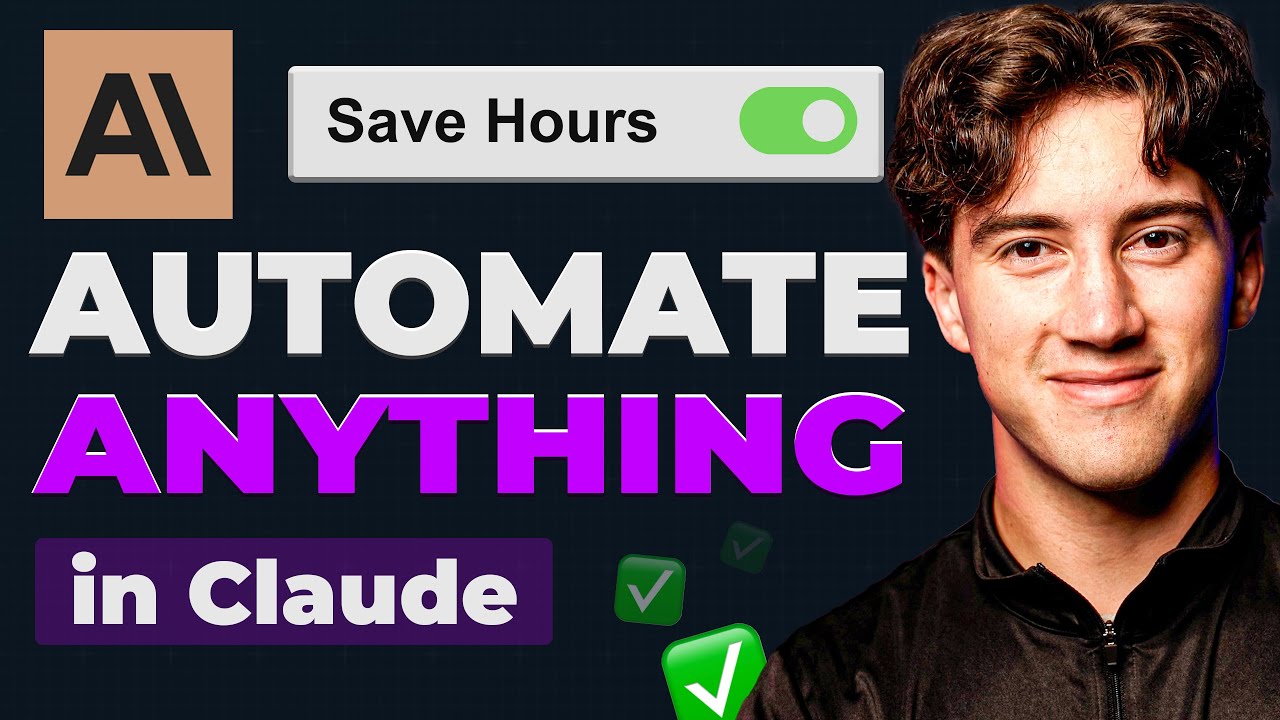Automate any task using Claude! (my full Claude projects workflow)
gj8oM8Z4FI8 — Published on YouTube channel AI Foundations on August 13, 2024, 2:00 PM
Watch VideoSummary
This summary is generated by AI and may contain inaccuracies.
Here is a brief summary of the key points from the transcript: - The video demonstrates how to use Claude projects to automate tasks. Claude projects allow you to create an internal knowledge base and set custom instructions that Claude will follow. - The presenter walks through creating a Claude project to summarize and analyze AI Foundation community call transcripts. He uploads a PDF with goals for the community as internal knowledge. - He sets detailed custom instructions for how Claude should analyze call transcripts and provide a formatted summary, including a letter grade for how well the call achieved the goals. - He shows how uploading a transcript file triggers the automated summary, without needing to type a prompt. Claude follows the custom instructions to provide key details, quotes, and a grade. - The presenter emphasizes how this automation can save time compared to manually summarizing long transcripts. He encourages applying these techniques to automate repetitive tasks. - He promotes the AI Foundations community for learning about AI, and says joining can provide access to resources and networking opportunities.
Video Description
This 25 minutes will save you hours. Automate any task with Claude!
👉🏼AI Foundations Community: https://swiy.co/aif-community-2
Claude custom instructions template for automation:
https://docs.google.com/document/d/1jvYalwLY5f_6cUJre74FhYReMmomSLyEgujxhoYZ7P0/edit?usp=sharing
--------------------
🛒AI Templates, Prompts and Courses for ChatGPT and Midjourney:
https://aifoundations.io/shop
📰Subscribe to my newsletter:
https://aifoundations.io
🔗Follow me on Linkedin:
https://www.linkedin.com/in/drake-surach-823530203/
🐥Follow me on twitter:
https://twitter.com/drake0DTE
--------------------
⌚Chapters:
0:00 - Claude for task automation
0:47 - Ai Community
2:05 - Creating a Claude Project
3:40 - How to use ‘Project Knowledge’ in Claude
8:17 - The task I will automate
9:40 - Adding company goals PDF
11:19 - Creating custom instructions in Claude
17:50 - Referencing project knowledge in custom instructions
20:22 - Testing my automation
21:40 - The results of the automation
23:35 - The BEST way to Learn AI
#claude #anthropic
Transcription
This video transcription is generated by AI and may contain inaccuracies.
In this video, we are going to be learning how to automate tasks with Claude, and we are going to be using Claude projects in order to do this. Claude projects are one of those things that you just need to understand and know how to use if you are interested in artificial intelligence, because it allows you to automate certain tasks, whether you're brainstorming new ideas in a very specific way. Maybe you have a content ideation and generation process that you want automated. Maybe you have certain summaries that you want automated data retrieval, data presentation. There are so many different types of tasks that you can automate with Claude. In this video, I'm just going to give you everything you need to know about Claude projects, how internal knowledge is used with custom instructions, and how you can automate a task. And I'm going to build with you a live example of how I would go about automating a task within Claude. I'm so excited to get into this. Now. If you don't already know, the AI Foundation's YouTube channel also has a community. And in this community we go so much further into artificial intelligence than what you see on YouTube, Google X, LinkedIn, or anywhere else. This is meant to be your final stop for AI. We have courses in here. We have this nice community section where people are putting in AI news, sharing their AI findings, their wins, and it's just over 250 people from multiple different industries with one goal in mind. The goal to leverage artificial intelligence. When you put that many people in a room with one goal in mind, great things happen. So we have this community here. We have a classroom section full of different AI courses that you can just learn at your own pace. We have templates in here, resources, blueprints and everything you need. And we also have a calendar with multiple different live calls on here that anyone in the group can join and just ask questions. Interact, network, and just join a group of like minded people who are just AI enthusiasts. It's an amazing community to be a part of, so if that's something that interests you, I'll leave a link in the description or the top pinned comment. You can decide which one you'd like to click, but I highly recommend checking it out. You won't regret it, and I hope to see you there. Now let's take a dive into the clawed projects feature so we can start leveraging AI for task automation. First, what we want to do is we want to create a project, because the project is where everything is going to be taking place. You can think of projects as folders for certain tasks that you want automated. So I'm going to head over to the upper left hand corner of my screen and hover over where it says clawed and then select projects here. What you can do is in the upper right hand corner behind my head, you can select this create project button, and next you give your project a name and a description. After that you can hit create project. So for my name, I just said AI Foundation's live call analysis and summarizing key points from AI Foundation's member calls. I'm going to explain what I'm automating in a second here. But first, I just want to create this project so I can walk you around the dashboard. Now, it's very similar to if you were in any other large language model. You have this prompt bar right here. You can change your model here. I love Claude sonnet 3.5. It's just amazing. You can add content like uploading images, docs, PDF's, et cetera. And you have a history of chat threads right here. But this is outside of your normal clawed chat threads. This is native to the project that you're working in. And what makes these projects special is you have this section over here called project Knowledge. This is an internal database of files, text content, and custom instructions that Claude will be referencing throughout your time within this project. So when you go out of this project, it's not going to be referencing this, but you can create multiple different projects with different project knowledge in each. So what is the project knowledge? Let's take a look at internal knowledge and custom instructions. That way you can get a good overview of how these two things are working together and you can start to see the power of them. We have to walk before we can run, and I think it's important to understand the structure before you just start automating the task, right? You have to know how do these things communicate with each other and how can we use them with each other. So in the project knowledge, this is really important because your chat thread is going to be referencing this all the time. You have the ability to hit add content and here you have two options. You can either upload from device or add text content. If you add text content, this is just information that Claude will reference. So I could say tools I use and then I could just list out some tools I use. For example, maybe I use stripe elementor, maybe I'm doing some website design zoom. I could just list all the tools I use in my business, chat GPT. And once you hit add content, Claude is now referencing this and you have a certain amount of knowledge size. You can use a 200,000 context window, which is equivalent to a 500 page book. So now if I hover over this and I click into this new project knowledge that I added, you can see tools I use, stripe elementor zoom and chat GBT. And now if I ask Claude a personal question about my tools, it will know which tools that I use. But I could say, what tools do I use? And without this prior knowledge of me uploading this and telling Claude the tools I use in my project knowledge, it would struggle to understand the tools that I'm using because I never told it. So when I send this off, it will know the exact tools that I put within my project knowledge. As you can see, it's giving me even descriptions of what they are. And so that's how you can use project knowledge and internal knowledge in your chat thread. Something as simple as that, giving Claude more context into your project, giving it more context into your workflow, etcetera. So if I go back to my project now, the cool thing about project knowledge is you don't only have to reference your internal knowledge that you've uploaded, like the tools I use in these props and in these statements or questions that you're giving Claude. But you can also do something called setting custom instructions. And this is for how Claude should behave and respond for chats in this specific project. So if I select set custom instructions here, we get to tell Claude how it should respond. And this is similar to the custom instructions feature within chat GPT. Here you can set a Persona, set a system function for Claude. So again, I'm just going to use a very basic example of how you might be able to set custom instructions. I could say respond with only two words every single time. And if I hit save instructions and I ask how do I tie my shoe and I send it off, it's going to respond with only two words every single time. And that's how you can use custom instructions to manipulate the output. And that's where the automation comes in play. Maybe you want to upload something to this clawed chat thread and have it respond in a specific way every single time. If you're doing something like an estimate, this is really cool because you can upload your project knowledge, things about your company by hitting add content and uploading those PDF's, uploading those important documents. And then you can have the custom instructions reference that internal knowledge and use it in order to perform specific output formatting for whatever task you want automated, whether that's for content generation, summarizing or creating estimates or customer service or email responding or mood detection. The list really goes on and it's going to be entirely up to you. But real quick, I just want to show you how you can use these custom instructions to reference your project knowledge. That way you can start to see the power of this because each of these documents in here are labeled so you can tell it to reference that labeled document in order to perform a task as well. So I could say for each response, completely disregard the user's question and statement, only respond with a random tool from the tools I use document. As you can see, I'm referencing that document that I created of the tools I used. Maybe I just want like a random selection picker, I can just hit save instructions and then I can just ask it, how do I turn on my tv? And when I send that off, it's going to listen to my custom instructions, completely disregard anything I ask or anything I say, and just respond with a custom selection from my tools I use list. As you can see, the answer chat GBT and that's what I told it to do. So you can reference those documents and that's what I wanted to get across and that's just an important foundation before you start trying to automate tasks. So I hope that you've stuck around and I hope that you've learned a thing or two. But for now, I'm going to delete all these chats and I'm going to start fresh. I'm going to delete the tools I use for my project knowledge and I'm going to delete my custom instructions and just hit clear. And now we're going to start fresh and I'm going to give you the task that I will be automating. So we are still going to be in our AI foundations live call analysis project folder and the task that we're going to be automating is the summarization of key points and insights from our live calls via a transcript. So all I want to do is I want to just come in here, hit add content and upload the transcript of our live member calls within our AI foundations community. If you don't remember me showing you earlier on our calendar, we have one to two calls per week. Last month it was on automations and then just a live Q and A. This month we're going to go into AI business, but we have all of these calls. As you can see, it's just a ton of information. These calls are hours long, but with each one comes a transcript. So I want to be able to upload this transcript and get that specific analysis that I want those key points from the call. And I don't only want to get the key summaries, but I want a lot of things right. I want a grading scale for how well did Carter and I do answering people's questions. So that is the task that I'm going to be automating in this video and throughout this video. Don't just look at this task for face value, but dive deeper. How can you apply this in your work life or your personal life in order to save time? If you're doing something that's repetitive or you're doing something that requires a lot of data and a lot of reading, I highly recommend using this in your workflow and just following the techniques that I'm going to show you and applying it to your life. I think a good spot to start with task automation is adding project knowledge. That way you can use the custom instructions to later reference this project knowledge. These are going to be the bigger files in the backend stuff that you can use and reference in your chat threads and with custom instructions. So I think it's good to add content here and you can either upload from device or you can hit add text content, give your content a title, and then paste in some content, or just type it in. But what I wanted to show you was this PDF that I have. I have an AI foundations community standard PDF. These are just five things I always want to remember as the community grows, in order to have a successful community, and in order to keep that good foundation, no pun intended. So what I did was I wrote out everything I wanted from the community and what I thought a good standard would be in order to actually help people and actually provide value. I threw it into chat GBT and I made it a lot more clear and concise with AI. But now I have this five step PDF for the future of the AI foundations community. This would be a great thing to upload within my clawed project, because remember, we're going to be summarizing key points from the AI foundations calls. So what I can do is I can hit add content and upload from device and I can upload that PDF, the AI foundation's goals PDF and hit open. And now we have all of that information in here, all of my community standard goals. And like I said in the custom instructions, we can now reference that file that we just uploaded. So remember, my goal is I want to upload a call transcript from our live Zoom events. And I don't want to have to type out any prompt. I just want to hit add content, upload the text file and send it off and have my automation run. And we're going to accomplish that by setting custom instructions. So when I'm going to create these custom instructions, I actually have a template that I like to follow that I'll leave in the description below. So you can just copy and follow the template with me. And it's basically this right here. We want to make sure that we hit all these points. We want to give Claude a profession in a role. We want to give it an objective personality traits. This is going to make it fun communication style, again, make it fun output format output format is probably the most important thing in the task automation process with Claude projects because you're giving Claude a specific way that you want it to respond each and every time. So you don't have to type out long prompts. You're doing it once in the backend very well and then you are giving it special formatting instructions for how to use that output format. It might be a little bit confusing, but I'm going to walk you through each step and get this done. So profession and role, I can just put expert live call analyzer. You really don't have to use any fancy language here. You're just kind of letting Claude fill the shoes of this profession and role and you're going to walk it through everything it needs to do. Objective and this is important. We're laying out the goal of what we want Claude to do, not the output format yet, but we're going to list out everything we want completed as soon as we upload a call transcript by hitting add content to every single chat thread. So I've just completed my objective here and at the end we're actually going to copy and paste all of this into the Claude custom instructions. I'm just doing this in a Google Doc just so you ladies and gentlemen can see it better and it's a little more zoomed in that way. My objective is very simple. We have all of these different steps in here we need to fill out so that we don't have to over analyze one step. So for the objective I put your goal is to analyze Zoom call transcripts from the AI foundations community and provide detailed insights based on your specific output format you'll need to follow. And that specific output format is what we are going to list down here. This is the automating part of the task. So next I can just move on to personality traits and tone. This is just more so for fun. You don't really have to think about this one too much. It's just how you want Claude to respond. Do you want Claude to respond with complex verbiage, more simple, straightforward talking? That's really what you're typing out here. So again, we're just keeping it simple. And I put respond with energy, using simple, easy to understand verbiage for communication style. You can do this if you want, and style is a fun thing to mess around with, but it's not necessary. You don't need it in order to have a good response. I just provided that option in there in case you wanted it in a specific writing style. If you wanted it journalistic, academic, if you wanted it in the style of a pirate, you can really choose your communication style there. But for now, I'm just going to get rid of this. I just want it very, very simple. So you can see the power of simplicity. Next we need output format, and this is going to be that special way that we want Claude to respond each and every time. So now I'm just going to form a template. How do I want Claude to output its answer? Whenever I upload a Zoom transcript to the chat thread in the projects folder, that's what I'm going to put. And this is going to be a fun stage where you can actually test and revise certain things. If you don't like them. It's really powerful how easily you can automate certain things. So as you can see, I just started off with AI foundations and then I put topic of, and then I can maybe even put call discussion here. I can even put that central point of call discussion. And I don't even have to put here because we'll reference that in the special formatting instructions. So whenever I want information to dynamically update, I'm always going to put those brackets. So here's what we have so far. We now have the AI foundations call with the central point of call discussion. And then I always want a call summary whenever I upload the transcript. And in brackets here, I just put one to two sentence summary of the call and how it went, something very brief. I just want to get a briefing essentially on the call. And then I have another section here for questions and answers. I want direct quotations from the call of questions people had in the general answer or conclusion to the question that they had. And we have three of those here. So as you can see, I put question one, answer one, question two, answer two, question three, answer three. And if you're wondering, how will Claude know that you want direct quotations? Well, that's what we're going to mention in the special formatting instructions. How is this template going to be used when I upload a call transcript? We're going to get to that in a second, but I still want to add a few things to my summary here. So lastly, what I have here is a call grade. I want Claude, whenever I upload that transcript, to give me a letter grade and a percentage out of 100% on how well the call went. I'm going to mention that in the special formatting instructions. But then beneath that call grade, I have a description of why you gave the grade and percentage you did. And now I have this template that I want it to follow every single time. As you can see, I'm kind of using emojis for bullet points. I really like that for breaking up certain points of information, but you don't have to do that. That's just something I like to do. Now, I can get into the special formatting instructions here and this is going to be fun because we're going to be telling Claude how to actually use this template that we've just created. So I recommend that you do the same. And I'm just going to get into it and I'll explain it when I'm finished creating these instructions. So first I've just put, you are to use the template provided in the output format section whenever you see brackets like this. And I put the brackets where I have dynamically updated information. You are to fill out the labeled information based on a call transcript that was uploaded by the user. So this stuff is always going to be changing based on the call transcript. And now I can get into the next part. I can kind of start to explain this template where I think Claude might need some help. For example, in the questions and answers section, I want to make sure that it's using direct questions and then direct answers or general summaries of what the consensus was on how to find a solution to that question. So I'm going to tell that to Claude because it can't read my mind and it doesn't know that I want direct quotations. I'm just going to enter down and write that in. So I said in the questions and answers section for the question, provide a direct quotation from the called transcript of a question that someone had, so it can read everything from the call transcript, from these two hour conversations and find all the questions. And then I wanted to just give three of the questions with an answer. So I wanted to provide the direct quotations. What was the question asked? And after it does that, I want it to provide a general summary of how the group helped with that question and the end result. This can be a quick sentence or two. I just want it to be very quick. Okay. What were the questions? What were three main questions of this call? How were they answered? Just to get a grade almost and a summary of how did we do on the call? Was there an answer to the question? Did we end up solving that person's problem? These are the things that I want to see here. And next, I just need to go in to describe how to fill out this call grade section because if you remember, I uploaded in Claude the AI foundation's goals. Maybe I want to be graded based on those goals that I've uploaded for inclusivity and respect, continuous learning and growth, open communication and collaboration, solving real world problems and building an evergreen community. Maybe those are the five factors that I want to be graded on. So in my custom instructions I can have it reference the AI foundation's goals in order to provide me with that call grade, that letter grade and that percentage out of 100 and also even the description and we can have it reference. Why did it give me the grade that I did based on my AI foundation's goals? So I'm just going to mention that just as I did for the questions and answers section, I can say when filling out the call grade section, make sure to grade the call based on the AI foundation's goals PDF. So I'm directly calling out that PDF that I've uploaded as the AI foundation's goals and I'm making sure that I write it the exact same. I am saying use the AI foundation's goals PDF that I've uploaded in order to grade this call. I say I want to make sure we accomplish all five points effectively that are written for our community standard and all those five points are listed within the PDF 1234 and five. I don't have to even say what those points are in the custom instructions because I'm referencing internal knowledge. I say look at each point and analyze how we did, then provide a letter grade and percentage after that. In the description of why you gave the grade, you did provide direct citations and quotations. I can put that from the call transcript to back up your findings and the final grade. So I don't want it to only give me a grade. But why did you give me that grade? Are you hallucinating on why you gave me this or you're just making something up for fun. No, I want quotations for why you gave me that grade. That way I can look at this and I can go, okay, we need to improve on x, Y and z in the next call. And now this is pretty much ready to go. What I can do is I can copy all of this and then paste it into my Claude's custom instructions. My project over here, I can hit set custom instructions and paste it in. And now I can go through here and make sure that it's formatted. All good. Everything looks pretty solid. I'm going to enter down right there. And yeah, everything is looking great. Just going to make sure everything is how I want it. We have the special formatting instructions in here. And as you can see, this is why I like doing it in Google Docs. It's pretty cramped up right here, but I can just save instructions now. And now that I've created this huge prompt back here, right in Claude without projects or in chat GPT, or in any LLM without something like GPTs or projects, you'd have to type out this prompt every single time. You'd have to store it somewhere. But now you can just put it in the custom instructions. And the only thing you need to type in here is the text file from the call transcript, at least in my case. So for example, I could go to this q and a here from July 25. I could go to subtitles and audio, and then I could just download those captions as I normally would. And those are going to be generated up here very quickly. Vimeo does a nice job and I can head back to my clawed project, go to my downloads because remember, I've just downloaded those captions and then I can just drag them in here and I can just attach that to the chat. I don't even need a prompt now. That's how awesome this is with custom instructions. It's completely automated. All I have to do is drag and drop in my text file, and there is 12,000 lines worth of text in here as timestamps and every single thing that you'll need from the call transcript. And all I have to do is send that off and Claude is going to use my custom instructions. It's going to use my internal knowledge and everything that we've given it thus far and output this in the specific output format that we want. And it did a pretty good job. As you can see, we have my exact output format template that I discussed. We have AI Foundation's community discussion is the description that it gave the call, which yeah, it was just a basic q and a, just a basic community discussion call summary this was an engaging q and a call covering a wide range of AI related topics from open source models to entrepreneurship. The hosts, Drake and Carter, were facilitated in an insightful discussion with community members, showcasing AI capabilities and discussing future plans for the group. This is true questions and answers during that call, somebody asked, can you help me create a python script to calculate the factorial of a number? And then Claude says, the host demonstrated creating a simple factorial script using AI, showcasing how easily AI can assist with coding tasks. Somebody in the community also asked, how is AI perceived in Germany at the moment? Because we have a lot of international members, some from Germany, and then a member from Germany actually shared that AI adoption is slow but growing, especially in professional settings like software development. So very cool that it's taking these direct quotations and direct questions what inspired you guys to be entrepreneurs? Somebody asked Carter and I in the call, what inspired us to start our business? And then we shared our entrepreneurial journey. Very good. Supportive parents. Yes, early exposure to self improvement and business concepts. Very cool. And then we get down to the call grade. It gave me an a minus on 92% said this call successfully addressed all five points of the AI foundation's community standard, inclusivity and respect. And then it gives what we did. I could also have this grade me on a harder scale because I'm sure Claude always tries being nice, but if you want that tough critic, you can have it. Be a very tough critic. And again, it doesn't just have to stop there. I could keep on asking Claude questions, of course, but now we have this template and we can just now copy this and use it for whatever we need because we filled out that information in the backend one time in order to get this awesome result on the front end. If I go back to the project, then we can just add content and start the process all over again with a completely new call transcript. So I hope that this video has helped give you some insight into how you can use Claude in order to automate certain tasks. I hope that it's helped broaden your view on how to use internal knowledge and custom instructions and how to use them together as well. If you have any questions, please leave me a comment below. I would be happy to try and get back to you, or somebody else from YouTube might get back with you as well. Now once again, if you liked this video and you like the teaching style and you want to join our community where we have these live calls and where we go over everything you need to know about artificial intelligence, the AI news and everything. I will leave a link in the top pinned comment or the description below to join our AI foundations community. All right, with that being said, I hope you enjoyed this video and I will see you in the next one.